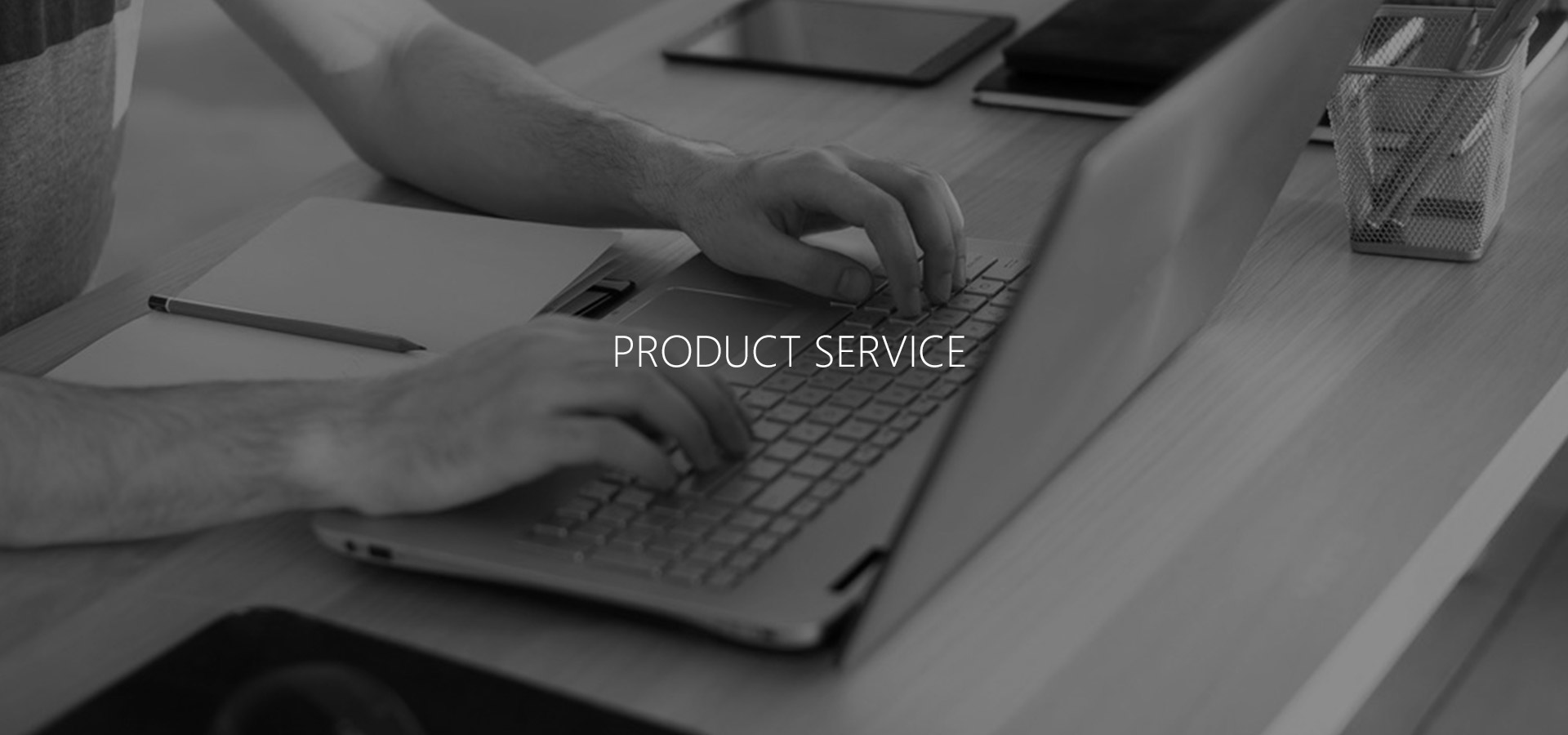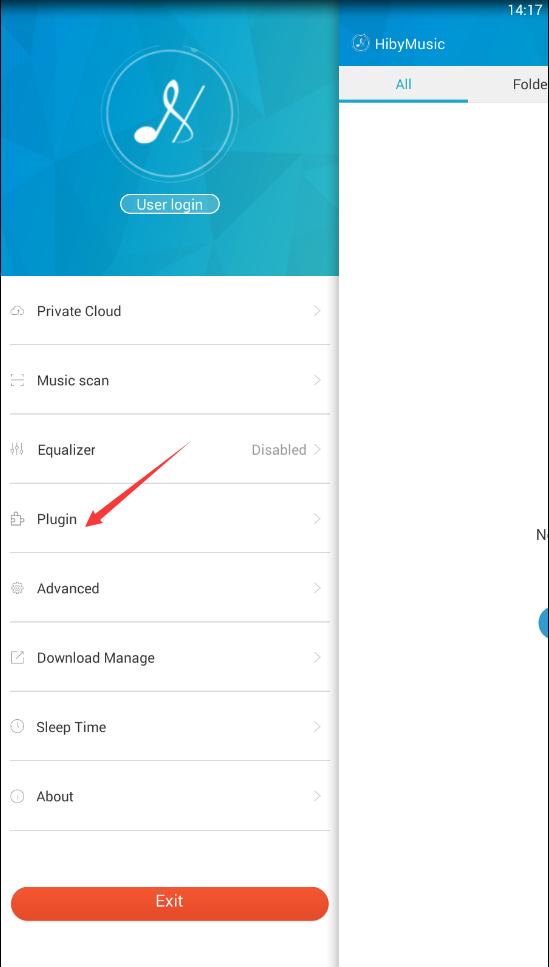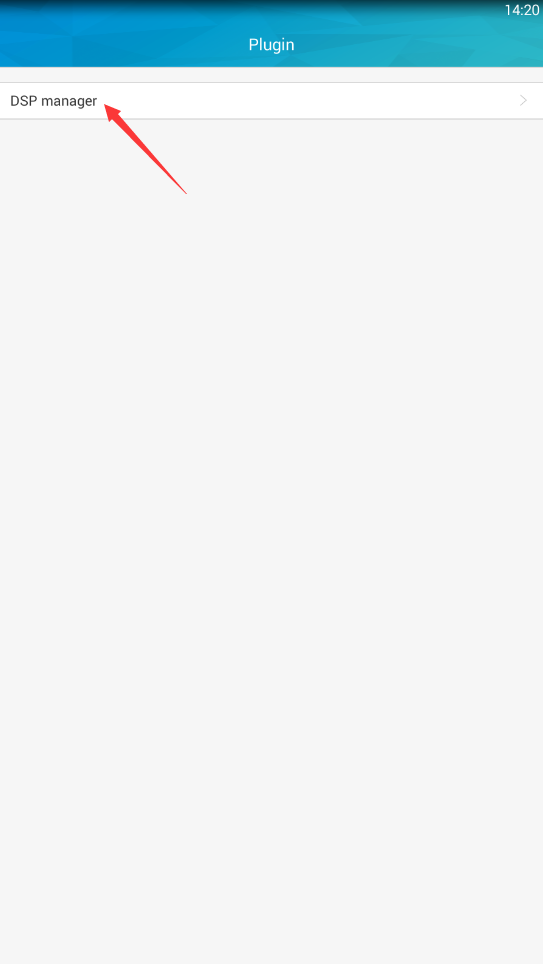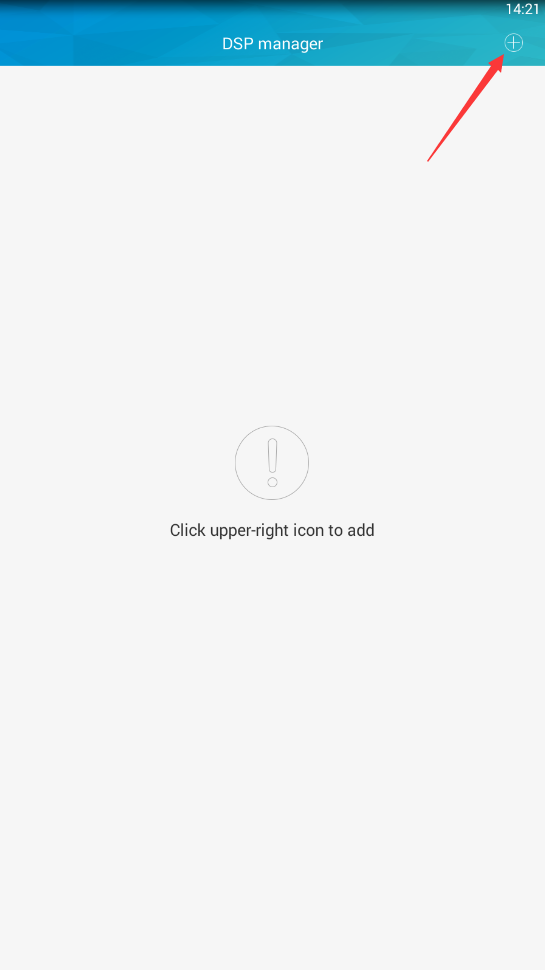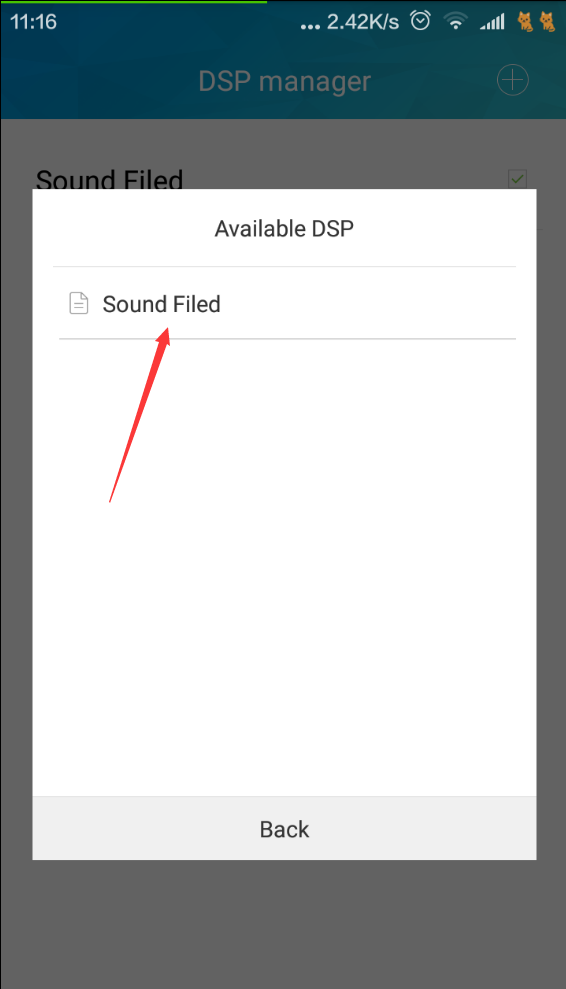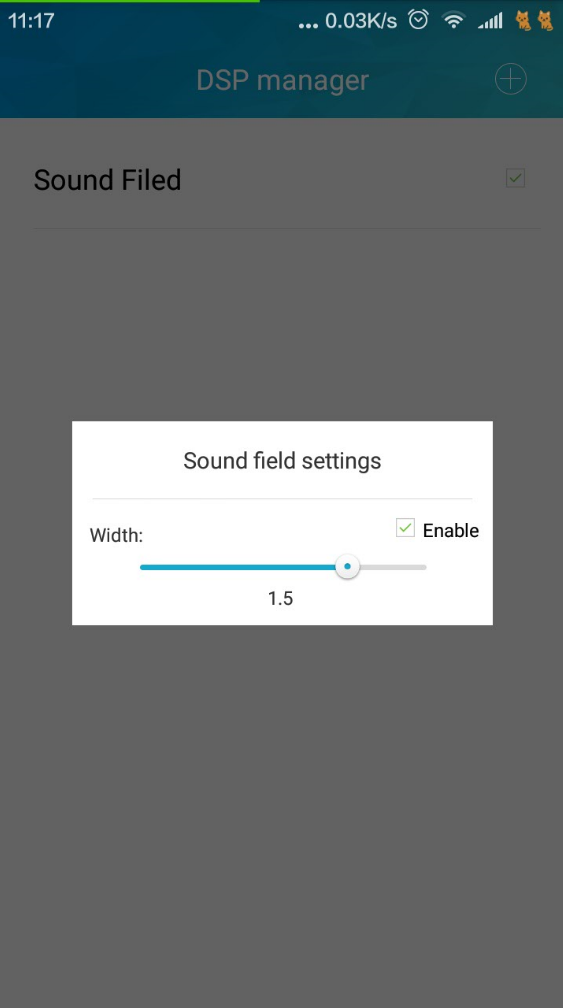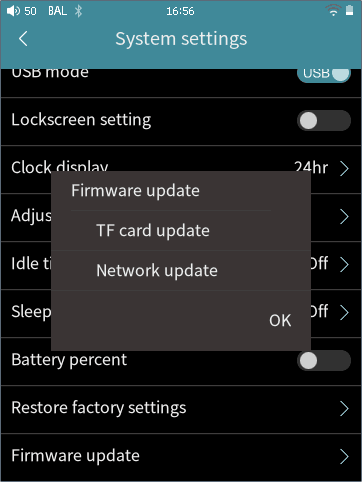Features
1. All lossless audio format decoding, including DSF, DFF, ISO, WAV, FLAC, AIFF, M4A, AAC, MP3, OGG.
2. CUE sheets are also supported.
3. High precision decoding with 32 bits output, 64 bits float point and 128 bits internal calculating. Just for the best quality of audio.
4. External USB DAC is supported with DXD/DoP output. You will get Native DSD or 384KHZ 32 bits audio stream easily.
5. Gapless playing is supported.
6. 10 bands graphic EQ are supported.
Stay tuned, more professional function will be added continuously.
FAQ
>> Lyrics
Q: How to add lyrics?
A: Place lyrics files with lrc format to the same folder as music. Keep their names as the same one.
>> Cover
Q: How to display music cover?
A: Way 1: Embed covers into music by other softwares.
Way 2: Place cover pictures to the same folder as music. Keep their names as the same one. Follow the above way to display album cover, and rename them to "cover/front/folder".
>> Plugins
Q: How to obtain plugins?
A: There are two plugins provided online: Sound Field and Balance.
Click Plugin -> DSP manager -> Click upper-right icon to add plugins.
>> iOS Version
Q: How to add music to HibyMusic on an iOS device?
A: Ways 1: Place music to HibyMusic App by iTunes.
Way 2: Import music via WiFi.
>> Others
Q: How to use LAN function?
A: Set up LAN on your PC. Set the music folder as “shared”. Launch HibyMusic App -> Choose LAN -> Enter the account and passwords of your PC -> Access the music files on LAN.
Q: According to the App description, the music format should have been supported by HibyMusic, such as DFF format. However, it shows“Music not support”. Why?
A: HibyMusic does not support the DFF files of DSD 256 and above. There are different codings of DFF formats, and some of them may be unsupported in HibyMusic. Please send these unsupported files to us: bugs@hiby.cd.
Q: What is SRC function?
A: SRC (Also called Re-sampling), refers to a method to change the sampling rate of songs through software so that enhance the listening sense and quality of songs, mainly for non hires songs. It does not require to enable this choice when native playback because it only supports 44.1 at this time. When connecting to DAC, HibyMusic shows a sampling rate list supported by DAC. Users can freely choose one sampling for fixed output. Generally speaking, HibyMusic sets DAC output sampling, giving priority to the sampling of a song itself.
Q: Is it SRC when native playback? What about connecting to external DAC?
A: Re-sampling is a process to re-deal with the music data, which should be avoided as much as possible. Android system cannot avoid SRC, while DAC model avoids SRC by default.
Q: Does HibyMusic support software decoding or hardware decoding?
A: Native playback is software decoding while connecting to DAC is hardware decoding.
Q: What do LQ and SQ stand for?
A: In HibyMusic, LQ = Low Quality, SQ = Standand Quality, HQ = High Quality.
Q: Does HibyMusic support synchronous or asynchronous?
A: Both. It depends on the external sound card.